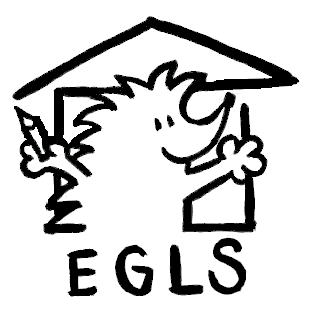Pages are designed using the “Elementor” page builder. See this (YouTube) 3min introduction video for an overview of Elementor components and features and some of the main editing functions. More detailed and illustrated instructions can be found here (external site).
Prepare to edit a page:
- open a rowser tab to wp.egls.us/wp-admin and log into the WordPress site; a ribbon will be shown at the top of the page
To edit a page:
- open a browser tab to wp.egls.us and navigate to the page to be edited
- Tip: Pages can also be located in the “Pages” sub-menu of the administrative website.
- click the Edit Page button in the ribbon
- click the Edit with Elementor button
- click the widget to be edited; a text editor (or widget properties for non-text widgets) will be shown on the right side
- Tip: If the editor or properties area is too narrow for easy editing, simply drag the separator line to the right.
- click the green Update button below the editor to save the changes
- click the top left hamburger button (3 horizontal lines) to open a menu with options to preview the edited page or return to the main WordPress menu